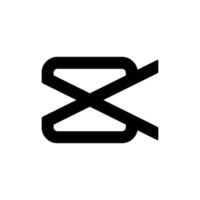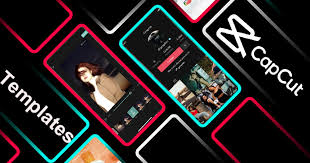CapCut, the go-to mobile video editor, is an absolute favorite among TikTok creators due to its intuitive interface and powerful features. Whether you’re a TikTok newbie or an experienced creator looking to level up your content, CapCut can help you produce eye-catching, viral-worthy videos. In this step-by-step guide, we’ll walk you through how to create a trending TikTok video using CapCut’s mobile version.
Step 1: Download and Open CapCut
Before you start editing, make sure you have the CapCut app installed on your mobile device.
- Download: Visit the App Store (for iOS) or Google Play Store (for Android) and download CapCut.
- Open the App: Once installed, open CapCut to get started.
Step 2: Create a New Project
Now, let’s begin by starting a new project.
- Open CapCut, and tap the “+” button to create a new project.
- Select your video clips, images, or sounds you want to use from your gallery. You can also record directly within the app.
- Tap “Add” to import your selected files into the project.
Step 3: Trim and Cut Your Video
To make your video perfect for TikTok, you’ll need to keep it short and snappy.
- Tap on your video clip in the timeline.
- Drag the scissors tool at the start or end of the clip to trim any unnecessary footage.
- For more precise cuts, use the split tool by tapping where you want to split the video, then hit split to cut it.
- Pro Tip: TikTok videos usually perform best when they’re between 15 to 60 seconds long.
Step 4: Add Music or Sounds
One of the most important aspects of TikTok videos is music or trending sounds. Here’s how you can add them in CapCut:
- Tap on the Audio button at the bottom of the screen.
- You can choose from CapCut’s built-in sound library, or tap the “TikTok Sounds” option to directly import music from TikTok’s trending tracks.
- Once you’ve selected your sound, adjust the clip’s timing by dragging it to match the beats or key moments in your video.
- To make your video stand out, sync your actions with the rhythm of the music.
Step 5: Apply Transitions and Effects
Make your video visually exciting with CapCut’s transition effects.
- Tap on the transition between two clips.
- Browse through the available transitions like Fade, Slide, or Zoom to create smooth changes between scenes.
- CapCut also offers video effects like Glitch, Retro, and Bokeh that can add some unique flair.
- Apply the effects by selecting the clip, tapping the Effects option, and choosing the one that fits your style.
Step 6: Add Text and Captions
Adding text is a must for TikTok videos to deliver messages or make your content more engaging.
- Tap on the Text option and choose Add Text.
- Type your text and adjust the size, font, and color.
- Customize the text animation and timing by tapping on Text Animation. You can make the text fade in, bounce, or pop to match the mood of your video.
- Adjust the text’s position by dragging it across the screen.
- Pro Tip: Keep your text short, punchy, and aligned with TikTok’s casual, fun vibe.
Step 7: Use the Keyframe Feature for Motion
To make your video even more dynamic, CapCut’s keyframe feature allows you to create custom animations for text, images, or video clips.
- Tap on the clip or image you want to animate.
- Select the Keyframe button (it looks like a diamond) at the bottom of the screen.
- Move the clip or element around the screen, or adjust its size between keyframes. This creates a smooth transition or animation.
- Pro Tip: Adding subtle animations to your text or elements keeps the viewer engaged.
Step 8: Use Filters and Color Adjustments
Enhance your video with filters and color adjustments to give it a unique, polished look.
- Tap on the Filter option to choose from a wide range of pre-set looks. Popular choices for TikTok are Vivid, Cinematic, or Vintage.
- If you prefer more control, use the Adjust option to manually fine-tune your video’s brightness, contrast, saturation, and more.
- Apply a Vignette effect for a professional, cinematic feel.
- Pro Tip: Stick to filters and color schemes that match the mood of your video. For example, bright filters are great for energetic dance videos, while softer tones work for aesthetic content.
Step 9: Add Stickers and Emojis
Adding stickers or emojis can give your video a fun and engaging touch.
- Tap the Stickers button, and browse through animated stickers or emojis that fit the tone of your video.
- Drag the sticker to place it in your preferred location on the screen.
- You can adjust the sticker’s size and duration to sync with the video’s pace.
- Pro Tip: Use stickers like hearts, fire, or sparkles to add emphasis to key moments in your video.
Step 10: Export Your Video
Once you’re happy with your TikTok masterpiece, it’s time to export and share it.
- Tap the Export button at the top-right corner of the screen.
- Choose the video resolution (1080p for high-quality video is recommended).
- Hit Export, and CapCut will render the video in seconds.
- Once the export is complete, your video will be saved to your device, ready for uploading to TikTok.
Step 11: Upload to TikTok
Now that your video is ready, let’s get it on TikTok!
- Open the TikTok app and tap the “+” button to create a new post.
- Select the video you just created with CapCut.
- Add a catchy caption, hashtags, and tag any relevant accounts or music.
- Hit Post, and watch your video gain views and likes.
Final Tips for TikTok Success:
- Keep it Trendy: Stay updated with TikTok challenges, trends, and viral songs.
- Hook Your Viewers: Capture attention within the first few seconds to increase engagement.
- Engage with Comments: Responding to comments can help increase your video’s visibility.
- Post Consistently: The more frequently you post, the higher your chances of going viral.
By using these CapCut features, you’ll be able to create professional-quality TikTok videos directly from your phone. With a combination of the app’s tools and some creativity, you can quickly gain followers and become a trendsetter in the TikTok community!